Quick Start
- Try deploying CRMint
- Run a BigQuery ML pipeline
This tutorial introduces CRMint users to implementing a BigQuery ML pipeline from training to predicting. We will deploy a model to predict the price of real-estate in Brasil based on some features of the apartments.
Before you begin
Prerequisites
- About 30 mins of time.
- A Google Account, for use on the Google Cloud Platform.
- Working instance of CRMint, if not please read how to deploy CRMint on GCP.
Costs
This tutorial uses billable components of Cloud Platform, including:
- Google BigQuery
- BigQuery ML
You incur charges for:
- Storing your ML model and training data in BigQuery
- Querying data in BigQuery
- Running BigQuery ML SQL statements
Let’s predict the price of houses
The goal of this tutorial is to build a pipeline to predict the price of real estate. We will use data from Properati.
Create a dataset in BigQuery
-
Enter the name of your project
-
Open your BigQuery console
-
Select your project name on the left sidebar.
-
Create a US dataset with the button on the right Create Dataset.

-
Name your dataset
predict_realestate_brasil, and choose to store the data in theUSlocation.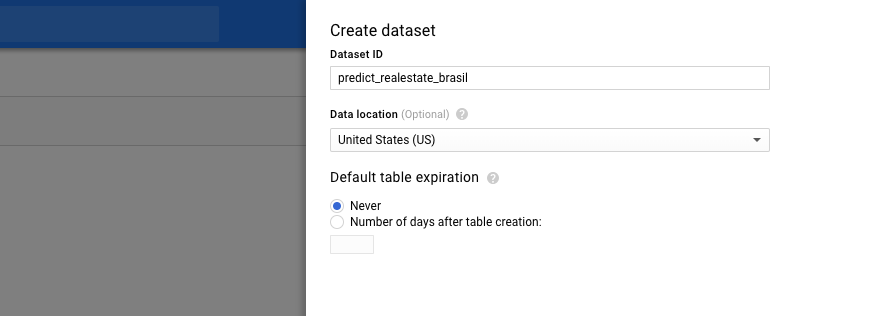
-
Be sure to use the US location for your dataset. It’s needed because the data source we will use is located in the US.
Create the training pipeline in CRMint
-
Open your CRMint instance <Project ID not set>.
-
Download the pre-built pipeline train_evaluate_model.json.
-
Import the pipeline in your CRMint instance with the right Import button.

-
Look at the pipeline graph, it contains two nodes:
- Train model: Creates and trains a model based on the data selected by the SQL statement. Click on the node to inspect the content of the BQML query.
- Evaluate model: Runs an
ML.EVALUATEquery once the model is trained, to assess performances.
The resulting model is stored as part of your BigQuery dataset and is ready for production use as soon as it is trained.
-
Configure the imported pipeline by clicking the Edit button. Fill in the
BQ_PROJECTparameter with your Cloud Project ID.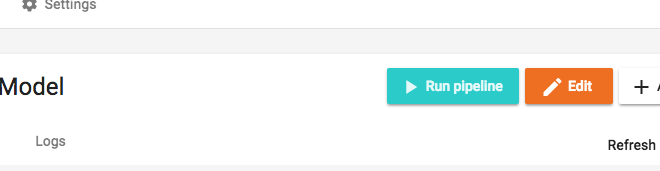
Run and check evaluation metrics
-
Run the pipeline by clicking on the Start button.
-
Be patient, should not take more than a minute or two…
-
Explore the results saved in the
price_model_evaluationtable in BigQuery.
Let’s predict some prices
Now that we have a model trained, evaluated and deployed to GCP, we are ready for some predictions!
-
Import the pre-built pipeline predict.json.
-
Look at the pipeline graph, it contains one node:
- Get Predictions: Runs an
ML.PREDICTquery to feed the input features to the model and get back one prediction per row.
- Get Predictions: Runs an
-
Configure the imported pipeline like previously, filling-in the
BQ_PROJECTparameter. -
Run the pipeline.
-
Once the pipeline has finished (should take a couple minutes), you can explore the predicted values in the
predict_realestate_brasil.predictionstable. -
Congratulations, you now have a new table in BigQuery containing all your predictions!
What’s next
- Schedule this pipeline to run daily.
- Read a full explanation of how CRMint works in What is CRMint? and CRMint Concepts
- CRMint pipeline concepts